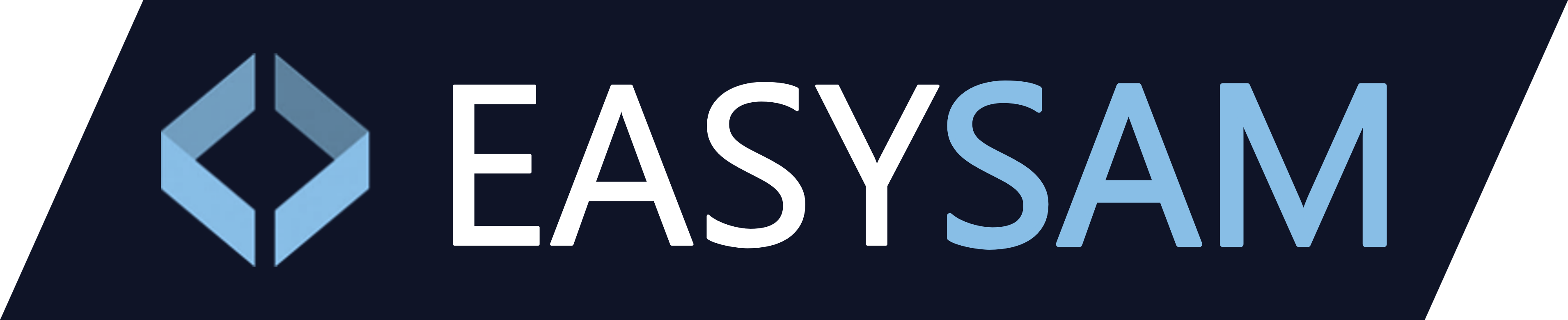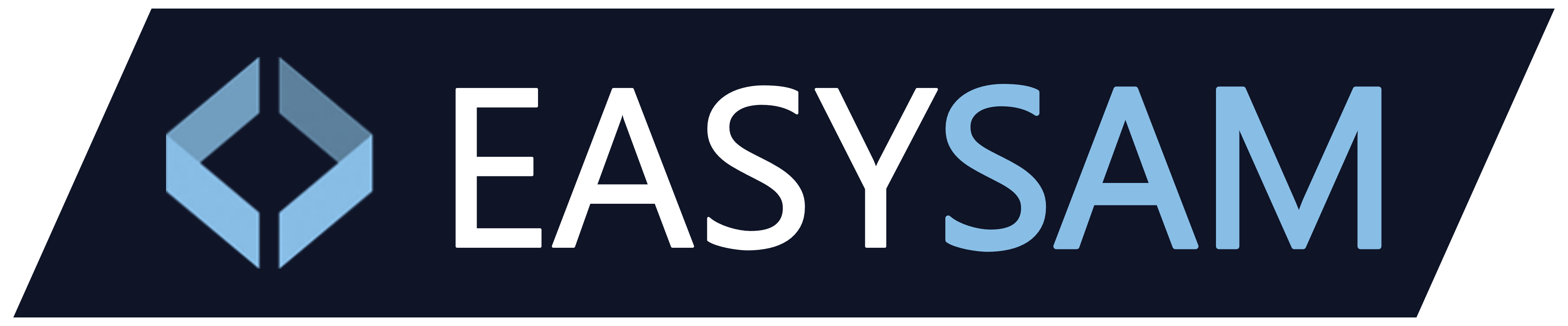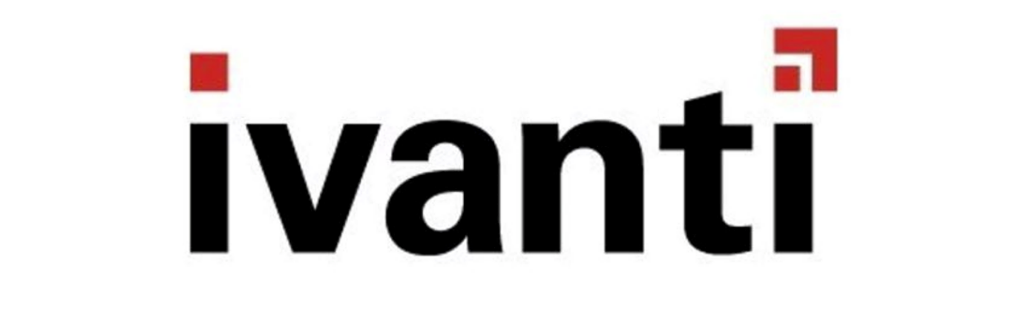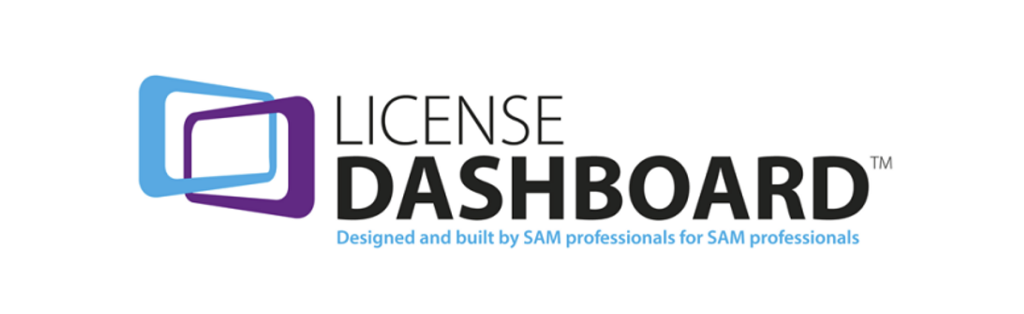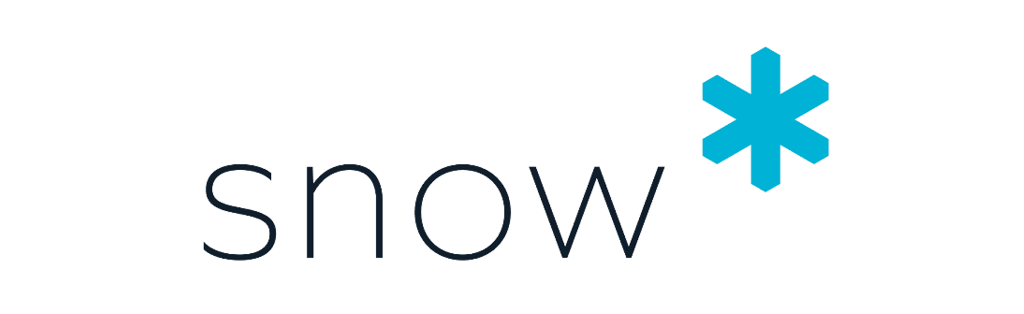How and why to prepare for the Windows 11 upgrade
It's on its way sometime in the next six months, and you’ll probably want to know whether to expect it. Or whether it's even worth upgrading.
Published on 20th June 2021
Sometime in the next six months or so, Microsoft will begin rolling out free Windows 11 upgrades to eligible computers. When that happens, you’ll likely see a message on your Windows Update screen letting you know that your new version of Windows is ready for downloading and installation. If the process is anything like it was for Windows 10, you will be able to accept the download then, or you’ll be able to put it off.
Before that happens, you’ll probably want to know whether to expect it, or whether you’ll have to get a new computer before you can run Windows 11. You’ll also want to decide whether it’s worth it to you. After all, operating systems upgrades can be a real hassle, even if your computer is compatible with the new software.
Checking the Hardware
The first step is to see if your computer is even capable of running Windows 11. This is somewhat of a challenge, because Microsoft has withdrawn its compatibility testing app until later this year. Fortunately, you can figure most of this out on your own.
Windows 11 needs features such as the TPM (Trusted Platform Module) and Secure Boot. This is a good place to start because the information is readily available. To find out if you have the necessary TPM, right-click on the Windows start button and choose the Device Manager. When that windows opens, click on the arrow next to Security Devices. It should say Trusted Platform Module 2.0. If it doesn’t, then you’re out of luck.
Next, reboot your computer and enter the startup menu. Note that this differs on different computers so you may need to check your manual, but it’s usually involves continuously pressing F9 or F11 or some other key during startup. When that happens, you should see whether you have what’s called UEFI Secure Boot. If in doubt, check the information about your computer when you ordered it, because it’s usually there. Most computers made in the last two or three years have this feature.
The third step is to see if your computer’s processor will support Windows 11. First, you need to find out exactly which processor you have installed. To do this, click on the search box next to the Windows Start Button, then start typing “About my PC” and you’ll see a menu choice pop up that says, “About your PC.” Click on that. A window will open that shows details about your computer. Look at the processor information, then check the list that Microsoft has created showing every Intel processor and every AMD processor that’s supported by Windows 11.
Minimum Requirements
The other minimum requirements for Windows 11 are easy to meet, if only because computers that meet the processor and security requirements will also meet those. Still, it pays to check. In addition, you must be running a licensed copy of Windows 10.
If you’ve reached this far, and everything checks out, you’re probably good to go. If something doesn’t check out, then there’s no need to panic. Microsoft may add to the list of supported processors, for example. Otherwise, you have two choices. You can decide to replace your computer with one that will support Windows 11, or you can decide to stay with Windows 10. While there’s no firm word on this, Microsoft has indicated that computers with Windows 11 pre-installed may begin shipping as early as late October, 2021.
Buying new hardware that runs Windows 11 can make a lot of sense if you want to take advantage of the significant security upgrades that are part of the new OS. In addition, a new computer comes with a warranty, it’ll likely be faster and more capable than you old computer, and it’ll certainly be more secure.
Otherwise, your choice is to stick with Windows 10 until Microsoft stops supporting it, which will probably be in 2025. By that time, your computer will probably be pretty old, and you’ll probably want something that runs modern software. But if not, remember that there are still a lot of people out there running Windows XP and Windows 7. Their computers run just fine, and as long as they’re careful, they can avoid security problems. Just remember that security is becoming a bigger problem every year, so avoiding problems will get harder every year.